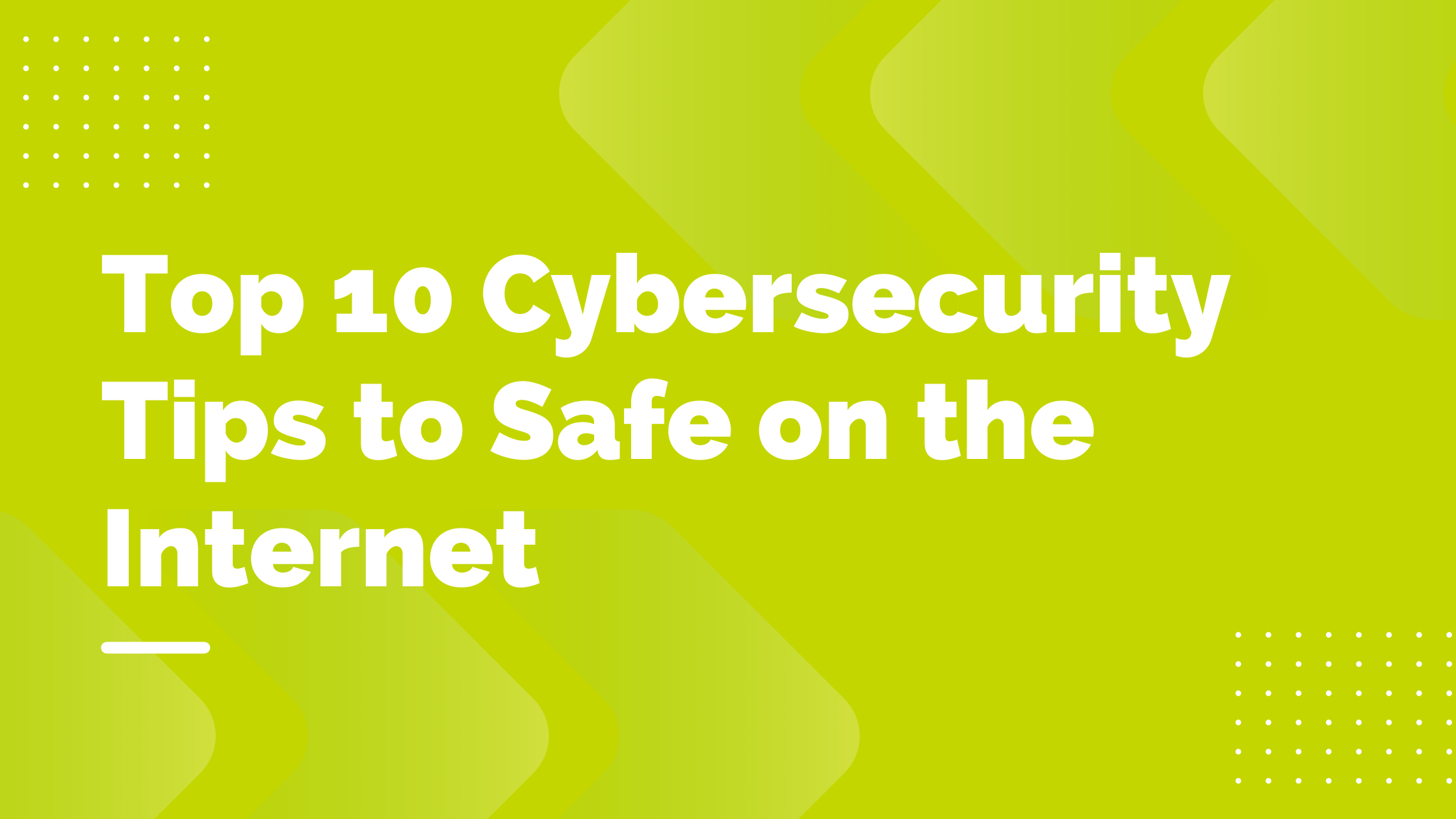10 Cybersecurity Tips You Should Know
Security is important, you would never leave your house unlocked or the keys in the ignition of your car waiting to be stolen, so why would you do that with your computer? We live in a digital age where so much of our personal data is on our computers, online, or the cloud. While passwords or personal data may not be the physical assets that you think of when securing your house or car, the data you store on your computer is just as valuable. If stolen, this data in the wrong hands could cause irreparable harm. That’s why just like you wouldn’t leave your house unguarded you need to make sure that your computer is protected when you are online. Here are our top suggestions for keeping you and your information safe while using your computer:
Password Management
Passwords are generally the first line of defense when it comes to your online data, but they can be hard to remember! Most of us make our passwords something easy to remember like our kids’/pets’ names, important dates, or a combination of the two but this method can be unsafe as they can be easily guessed by hackers. The best way we’ve found to make safe secure passwords and not forget them is to use a password manager! Password managers are great because not only are they secure, but they can help you generate long complicated passwords that are sure to keep your information safe! Here are some we recommend trying:
LastPass
This password manager has both free and paid options available. The free version includes unlimited password storage, access to one device type, password generation, one-to-one share, and the autofill of passwords. Learn more about them here.
Bitwarden
Like LastPass, this password manager also has free and paid versions. With the free version, you will have unlimited password storage, unlimited devices +syncing, free sharing for two users, username and password generator, and so much more. Learn more about them here.
2-factor authentication
One of the best ways to keep yourself safe is to use 2-factor authentication, especially for accounts or services that have sensitive information such as your address, credit card, or social security information. What two-factor authentication does is it requests an additional authentication method usually sending a one-time password to another trusted device that proves your identity before allowing you access to the account. Not only does this keep your account safe but can help alert you to fraudulent activity. Check out your security settings today to see if you can sign up for two-factor authentication!
Update your social media security settings
With social media becoming more and more popular with new channels popping up every day it’s safe to say we share a lot of our lives online. This is why it’s so important to make sure that your security settings are up to date and not sharing personal information like your phone number or birthday with any random stranger that looks up your name. Having information like your birthday, phone number, family names or home addresses made public on social media will put you at a much greater risk of being hacked. So check those settings and make sure only those close to you can see that information!
Don’t click on links from unverified sources
This may seem like common sense but as technology advances so do the tools hackers have to help get your information. Scammers are becoming cleverer in the way that they disguise links to make them look more official. Make sure to always check the email or profile you are getting links from along with the link itself and be wary of any email or message asking for personal data. For most emails and browsers, you can hover over any link or hyperlink with your mouse to see the target URL.
Protect sensitive documents on your computer
If you ever downloaded important documents like a tax form or any other document and plan on storing it on your computer, make sure that it is encrypted so that it cannot be easily accessed from your desktop. In some cases, it is better to leave documents like tax forms, credit card information, or health information off your desktop entirely and instead keep it stored on a USB drive. If you do need it for use on your desktop it is a good idea to remove or delete it from your desktop once you are done using it.
Practice mobile safety
Here’s another one that may seem like common sense, but it is important to always keep in mind. Desktops are great but a lot of what we do nowadays can be done from our phones so it’s important to implement good mobile usage habits to stay safe! Some of these habits are:
- Make sure to have a secure passcode on your phone.
- Keep your phone’s software updated.
- Only install apps from trusted sources.
- Don’t share sensitive information over messages.
- Don’t click on links from unknown numbers
Install a good Antivirus/Malware software
Antivirus/antimalware programs can come in handy when trying to keep yourself and your information safe! They are constantly scanning your device and blocking any malicious or dangerous content that is trying to get on your computer. It’s as simple as that! Make sure when picking out an antivirus/antimalware program to do your research and only download one from trusted vendors.
Keep all your software up to date
Keeping your software up-to-date is vital to staying safe while using your computer. Whether it’s your operating system, your browser of choice, or your antivirus system it’s important to stay up-to-date on any patches, or upgrades the software company may release. Most updates are there to improve the product through bug fixes, adding new features, or security updates. No matter what the reason it’s always a good idea to stay updated.
Disable Bluetooth if you don’t need it
Bluetooth is such a great tool! It makes it so easy to connect to our music or podcasts and to send information to others, but did you know it can also put you at risk? Unfortunately, devices that have Bluetooth enabled can be hacked through it and your personal data can be stolen. A good rule of thumb to help with this is to keep your Bluetooth disabled unless you are actively using it!
Check your account and credit scores regularly for irregular activity
In the horrible case where a hacker does gain access to your information and starts using your information the best thing you can do is catch it quickly. With tools like online banking and Credit Karma, it is easy to manage your accounts and be on the lookout for any suspicious activity. By monitoring your accounts frequently, you can be the first person to notice a discrepancy and start the process of shutting things down and changing passwords.
We hope these tips will help you to be safer and more secure while using your fiber-fast internet to the fullest! Did any of these tips surprise you? Let us know what you think on our social media. You can find us on Facebook, Instagram, Twitter, LinkedIn, and Reddit!