Top 10 Router Recommendations
November 12th, 2021
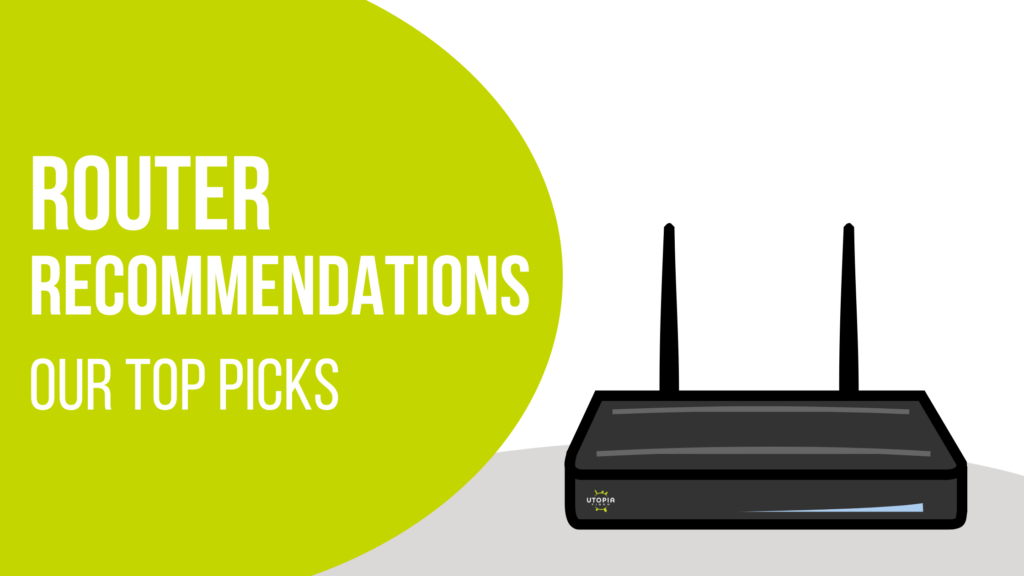
Is your install coming up and you still need to choose a router? No need to worry we’ve got you covered. We’ve got 10 router suggestions in a range of prices to fit your budget! Here are our top 10 routers that are under $200! Note: They are all great routers but for this post we have ranked them in order of wifi speed.

First up is ASUS WiFi 6 Router
Here are its stats:
Connectivity Technology: Wi-Fi, Ethernet
Brand: ASUS
Frequency Band Class: Dual-Band
Number of Ports: 4
Check it out on Amazon here!

Next up is TP-Link WiFi 6 AX3000
Here are its stats:
Connectivity Technology: Wi-Fi, USB, Ethernet
Brand: TP-Link
Frequency Band Class: Dual-Band
Number of Ports: 5
Check it out on Amazon here!

In third we have ASUS AC2900
Here are its stats:
Connectivity Technology: Wireless
Brand: ASUS
Frequency Band Class: Dual-Band
Number of Ports: 6
Data Transfer Rate: 2900 Megabits Per Second
Check it out on Amazon here!

Coming in fourth is Linksys WHW0301 Velop Mesh Router
Here are its stats:
Connectivity Technology: Wireless
Brand: Linksys
Frequency Band Class: Tri-Band
Number of Ports: 2
Data Transfer Rate: 2200 Megabits Per Second
Check it out on Amazon here!

In fifth is TP-Link AC2300 Wireless WiFi Router
Here are its stats:
Connectivity Technology: Wired
Brand: TP-Link
Number of Ports: 2
Data Transfer Rate: 1625 Megabits Per Second
Check it out on Amazon here!

Sixth is the Motorola AC2600 4×4 WiFi Smart Gigabit Router with Extended Range
Here are its stats:
Connectivity Technology: USB, Ethernet
Brand: Motorola
Frequency Band Class: Dual-Band
Number of Ports: 3
Data Transfer Rate: 2600 Megabits Per Second
Check it out on Amazon here!

Seventh is TP-Link AC1900 Smart WiFi Router (Archer A9)
Here are its stats:
Connectivity Technology: Wi-Fi, USB, Ethernet
Brand: TP-Link
Frequency Band Class: Dual-Band
Number of Ports: 5
Data Transfer Rate: 1900 Megabits Per Second
Check it out on Amazon here!

In eighth we have Linksys AC1750 Smart Wi-Fi Router Home Networking
Here are its stats:
Connectivity Technology: Wired
Brand: Linksys
Frequency Band Class: Dual-Band
Number of Ports: 4
Data Transfer Rate: 1750 Megabits Per Second
Check it out on Amazon here!

Ninth is Tenda AC2100 Smart WiFi Router AC19
Here are its stats:
Connectivity Technology: Wi-Fi, USB, Ethernet
Brand: Tenda Technology
Frequency Band Class: Dual-Band
Number of Ports: 5
Data Transfer Rate: 2033 Megabits Per Second
Check it out on Amazon here!

And in tenth we have TP-Link Wifi 6 AX1500 Smart WiFi Router
Here are its stats:
Connectivity Technology: Wi-Fi, Ethernet
Brand: TP-Link
Frequency Band Class: Dual-Band
Number of Ports: 5
Data Transfer Rate: 1500 Megabits
Check it out on Amazon here!
Once you choose the best router for you, here is some bonus advice to take into account when setting up your router:
Keep in mind things that can interfere with your wifi signal
- Wi-Fi signals can be absorbed or blocked by materials such as concrete, glass, and metal. This interference can directly impact the strength of your Wi-Fi signal. Additionally, devices in your home may impact your Wi-Fi signals because they emit or use the same frequency space as your Wi-Fi. Devices that can interfere with your signal include baby monitors, phones, microwaves, etc.
Set your router somewhere high
- Keep your router off the ground, preferably about 5-7 feet off the floor. Wi-Fi routers emit radio waves, which spread out and down from their source.
Make sure to reboot your Router regularly
- Rebooting your router allows it to take a break and perform needed system updates. Try setting up your router to reboot automatically when you are not using your Internet (late at night, for example) by using an outlet timer. Please remember that your modem that we install and your router are two different machines. DO NOT reboot your modem.
Routers are an important element to enjoying everything your fiber internet has to offer! It’s important to keep in mind when choosing a router that it fits your needs and can keep up with the speeds that you need! What do you think of our suggestions?