How to Run a Speed Test
September 24th, 2020
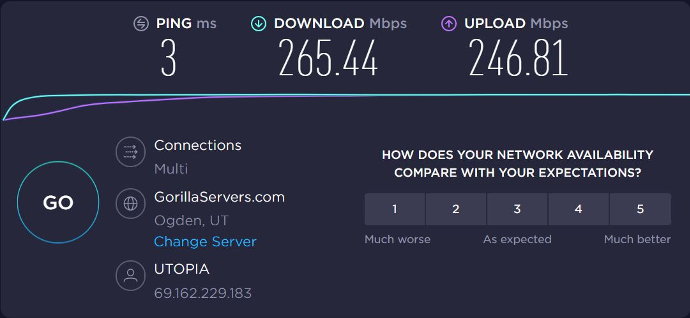
To understand how fast your Internet truly is, you need to perform a speed test. Speed tests measure your Internet connection’s maximum speed by mimicking your Internet activity and downloading files while recording the time it takes to do so. The results let you know how quickly your device can upload and download data and verifies your Internet connection’s overall performance. They aren’t 100% accurate but will give you a very close approximation of your speeds. Read on to learn how to run a speed test, interpret your results, and troubleshoot your connection.
How to Run a Speed Test Over Wi-Fi:
- Close out of apps that use an excessive amount of data (Netflix and Photoshop- we’re looking at you!) and make sure no one in your household is using an abnormal amount of Internet while you are conducting your test. Be sure no other devices are downloading or running any applications in the background (Apple iOS updates, Microsoft updates, live security cameras, Netflix, etc.)
- Go to your preferred speed test website and begin. If you don’t have a favorite speed test, we listed ours below. Check them out and see which one works best for you.
- Try out a few tests. Doing multiple tests won’t take up too much time but will ensure you are getting accurate results.
- Test over the course of the day. Just like trying out multiple tests, testing throughout the day will ensure your results are accurate.
- Interpret your results:
- Your upload and download speeds should be near the speeds you signed up for (250 Mbps, 1 Gbps, or 10 Gbps). Typically, they won’t be exactly what you signed up for, especially if you are connecting to wireless, but they should be pretty close.
- Most speed tests will display a “ping” result, measured in milliseconds. Your ping refers to your latency, or how fast you get a response after sending out a request. 20ms is a good benchmark: anything below that, and you shouldn’t have any issues. Anything above 50ms, and you will want to try your test on another server (details below under “How to Choose the Right Server for Your Speed Test.”)
Here is what a speed test should look like over Wi-Fi:
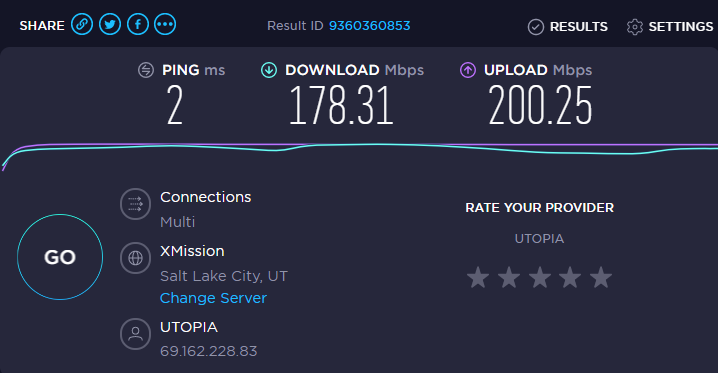
How to Run a Speed Test While Directly Connected:
- Unplug your CAT5e cable from your router and plug it directly into a laptop or desktop. If your laptop or desktop does not have a CAT5e port to plug into, you may need to purchase an adapter (image below). Be sure to use a USB 3.0 to Gigabit Ethernet adapter as it can be used for connections greater than 100 Mbps reliably. A good option for a USB 3.0 to CAT5e adapter on Amazon can be found here.
- Keep in mind; your computer has to have a USB 3.0 port for your laptop or desktop to run a proper speed test. One way to tell is to see if you have a blue USB port on your computer or a port marked 3.0
- USB 2.0 can only do 480 Mbps in connection speeds at max. Some USB 2.0 adapters can only do up to 100 Mbps, so be sure to test with a USB 3.0.
- Make sure your CAT5e is plugged into Port GE1 on your UTOPIA equipment.
- Repeat steps 1-5 above under “How to Run a Speed Test Over Wi-Fi.”

Here is what a speed test should look when you are directly connected:
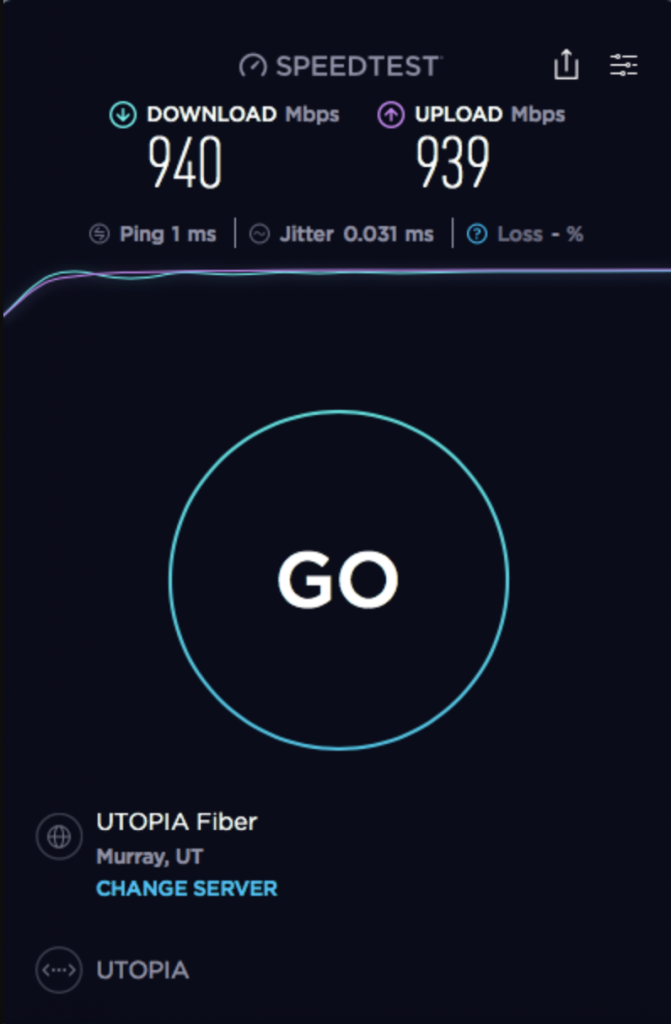
How to Choose the Right Server for Your Speed Test:
Certain speed tests will allow you to change your server location, which can be helpful if you are experiencing latency. You will want to select your provider’s server if that server was not automatically selected. If you still get high pings on that server, try another server near you. Generally, the farther away geographically your server is, the worse your speeds will be.
Recommended Speed Test Sites:
- Speedtest.net: When using Speedtest.net we recommend downloading their app for more accurate results. You can find their app in your App Store under “Speedtest by Ookla.” They have a mobile version for your phone and a desktop app for your laptop or computer. Here is what a test with their app should look like:
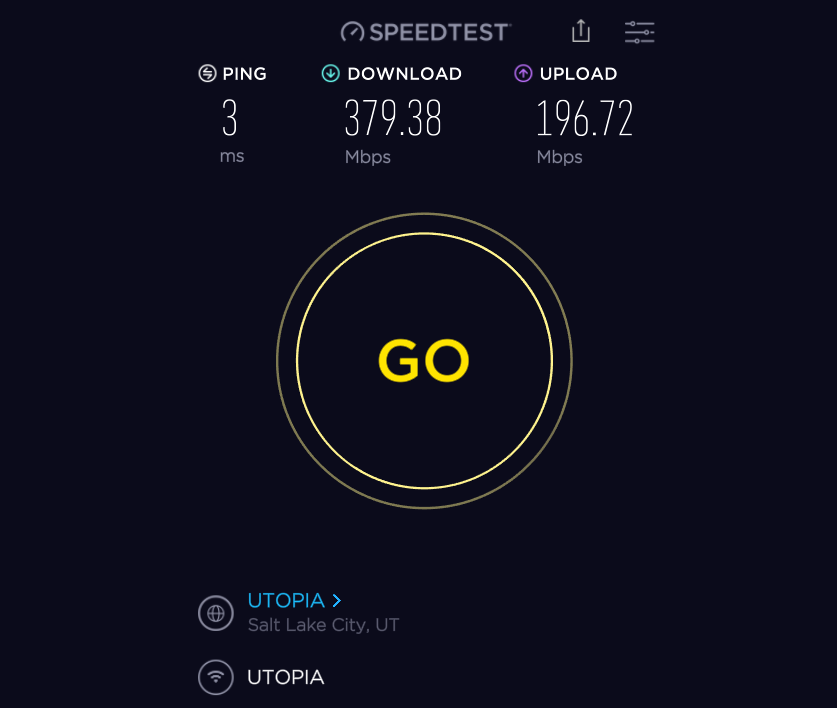
- Google Fiber
- fast.com: This speed test is owned by Netflix and can be helpful for measuring your speeds to Netflix.
Other options include Speedof.me and TestMy.net, however, they can be less unreliable because they have fewer servers to connect to.
Basic Speed Test Tips and Facts:
If you find that you are not getting the speeds you should be, run through the tips below before you contact your provider for support.
- A true speed test can only be done by connecting your device (laptop or PC) directly to your UTOPIA Fiber equipment with an Ethernet cable.
- Speed tests from any wireless device or over a wireless connection are only as good as the wireless signal within your residence or office. Wireless signals from routers or extenders can degrade over distance or going through types of structures such as metal buildings, concrete walls, mirrored walls, etc.
- Do not run a test from a smartphone, tablet, gaming system, or any other device connected to your home wireless network.
- Do not run speed tests while connected to your employer’s VPN. Security rules, rate limits, or other rules set by your employer can impact your speed test results.
- Programs running on your computer in the background like automatic updates and Google Drive synchronization can cause degraded speed results as well.
- Speed tests running while also using your Internet connection will only show you the remaining bandwidth available. For example, if you have a 250 Mbps plan and are using 40 Mbps on other devices, your speed test results should be around 220 Mbps.
For advanced speed test tips and more information about performing speed tests, go to the speed test tab on our troubleshooting page. We want to see your speed test results! Reach out to us on Twitter or Facebook to show off your speeds. To sign up for the fastest speeds in the nation, visit our sign up page. If you have any questions about performing a speed test, reach out to us at communications@utopiafiber.com.