Residential Fiber Installation Series: How to Set Up Your Router
February 18th, 2021
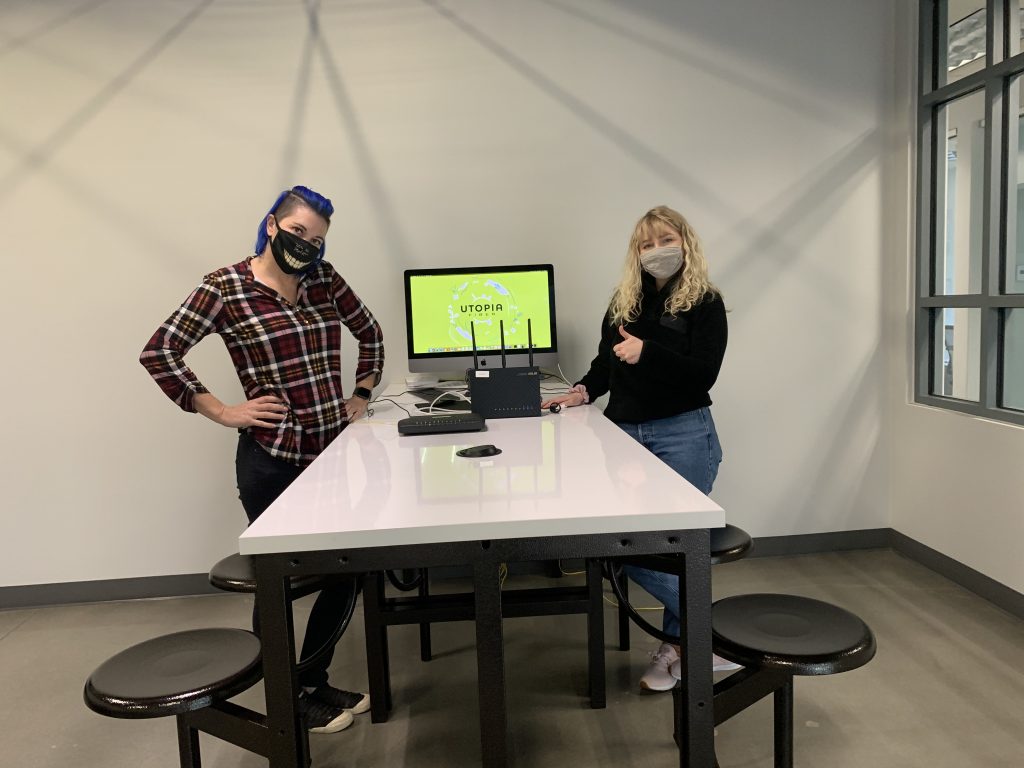
We’re back with the final blog post in our Residential fiber Installation series! To help you understand what goes on behind the scenes here at UTOPIA Fiber, we’ve been posting blogs and videos on our YouTube channel with a step-by-step demonstration of how we bring fiber into a residential home. Last month, we showed you how our technicians pull fiber into your home after our conduit crew has installed our conduit. Today, we’ll walk you through how to set up your Wi-Fi router once your home is connected to our network. Check out the video below for a visual demonstration!
Steps to getting UTOPIA Fiber in your home
- Sign up on our website or by calling our Customer Service Team
- Our team will call you to schedule your conduit and (optional) walk-through
- Site survey/Walk-through (optional)
- Locate technicians mark the underground lines in your yard (within 72 hours)
- Conduit is placed by our conduit installation team
- Fiber line is pulled through the conduit into the home
- Set up your router, and you’re ready to start streaming!
Picking the right router
Every router is different, so this will just be a general overview to give you an idea of where you should start when you need to set up your router. First, you’ll want to make sure you have the correct router. To bring wireless Internet to your home, we will provide your fiber modem, also known as an ONT, but you will need to provide your own router.
For best results and to maximize your bandwidth, make sure to purchase a router capable of handling at least 1 Gbps of speed. Here’s a guide to recommended routers for your network. This list comes from smallnetbuilder.com.

How to connect your router
We recommend you have your router purchased and out of the box, ready to use, on the day of your install. Once you’re fully connected to our network and your ONT is secured to the wall, your technician will ask how you want your router to be placed. It’s highly recommended that your router is secured to the wall somewhere out of the way (preferably next to your ONT) so that it is less likely to get damaged but is still accessible.
After your fiber optic cable has been run into your home and connected to your ONT, your technician will run a speed test directly connected to your ONT to make sure your speeds are running as fast as they should be. We offer speeds ranging from 250 Mbps, 1 Gbps, and 10 Gbps. Check out this blog post for more information on how to run a speed test and how to decipher your speed test results. Here’s an example of what a speed test will look like for a 1 Gig connection.
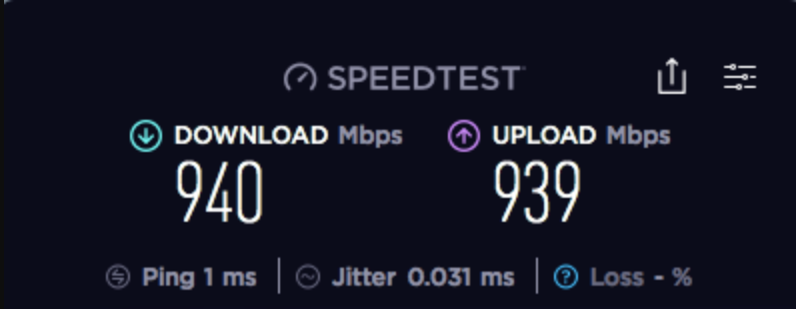
Once your technician has verified your speeds, it will be time to connect your wireless router. This is a super simple process. All you will need to do is plug your ethernet cable into the GE1 port on your ONT and into the ‘Internet’ port on your router. The WAN light on your ONT will flash while it is working to connect and will be a solid green light once it is connected to the UTOPIA Fiber network. Here’s a diagram of what a typical router setup looks like.
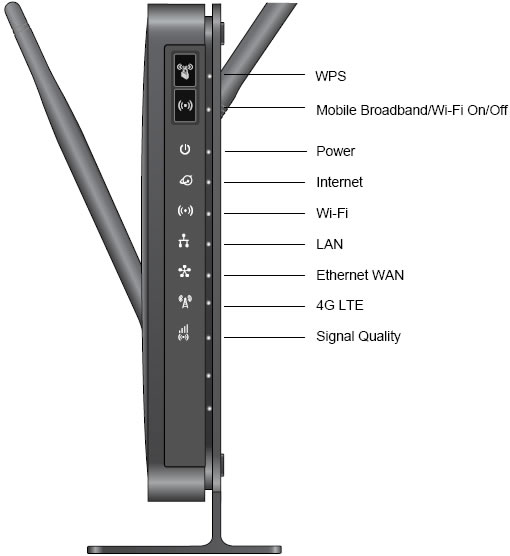
Selecting your Wi-Fi settings
Once your wireless router is connected to the Internet, you’ll want to set up your Wi-Fi settings and password. We strongly recommend changing your username and password right away. It’s important to create a strong, unique password for your wireless network to prevent hackers from accessing it. For more information on how to secure and set up your Wi-Fi network, check out our top 10 tips to protect your Wi-Fi network.
Next Up
Next month we’ll be chatting with one of our network engineers to explain our 10 Gbps connections, the fastest residential speeds available in America. Follow us on Twitter, Facebook, and Instagram, and subscribe to our YouTube channel to make sure you don’t miss it!